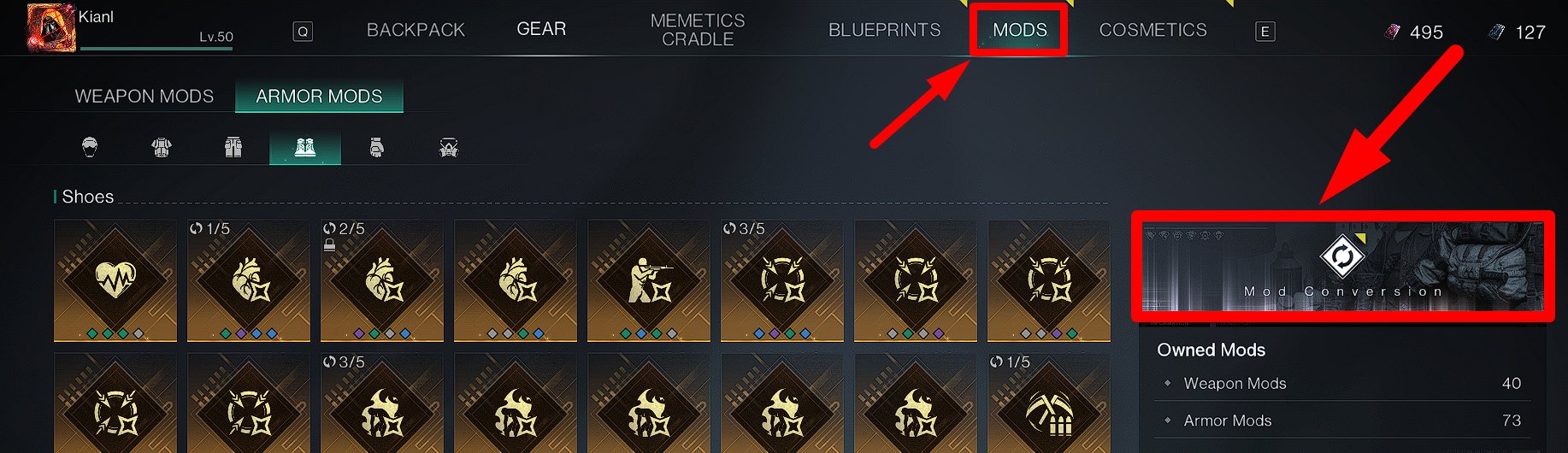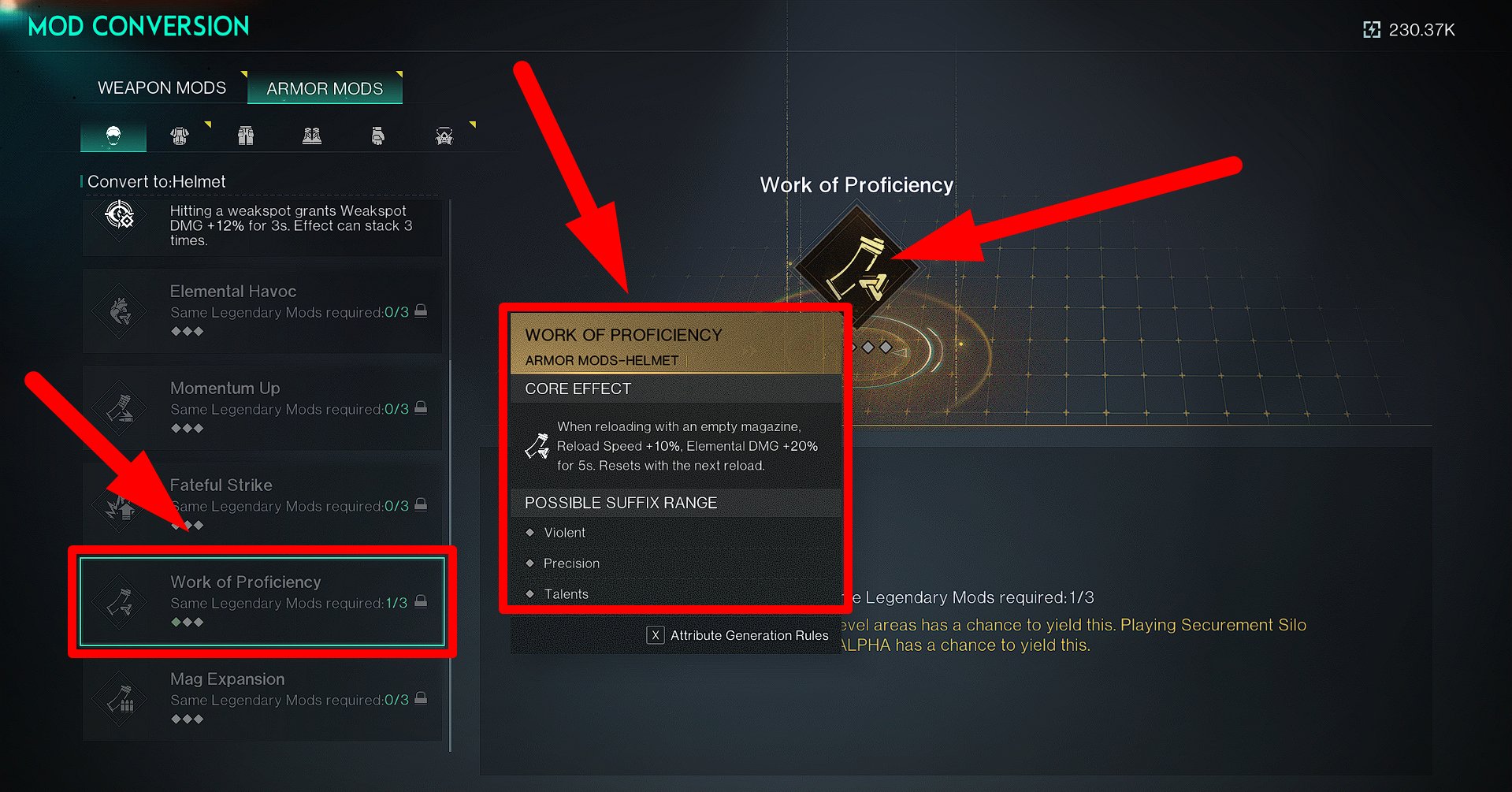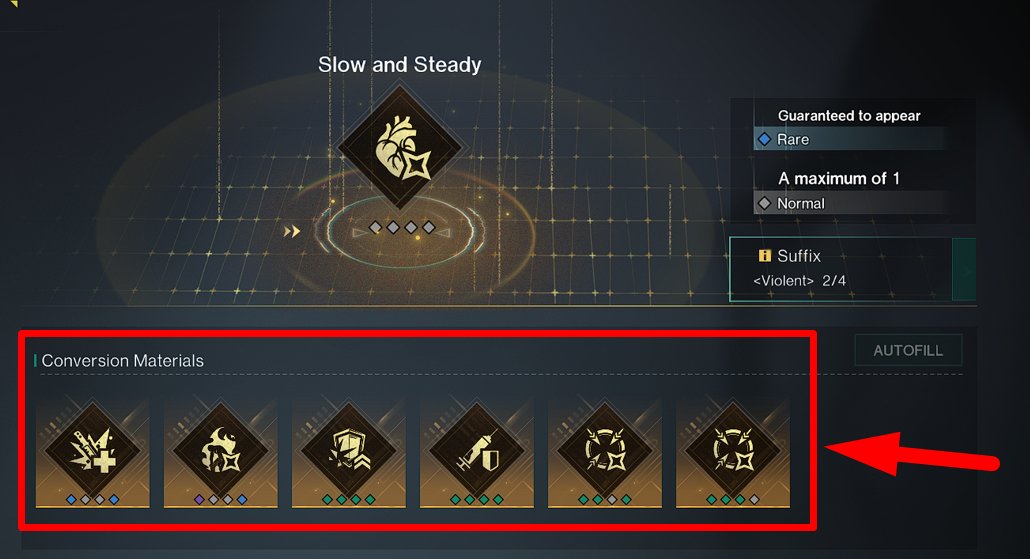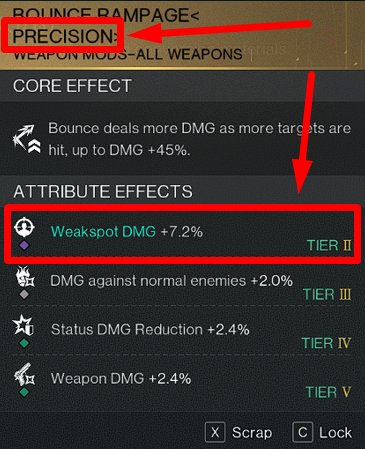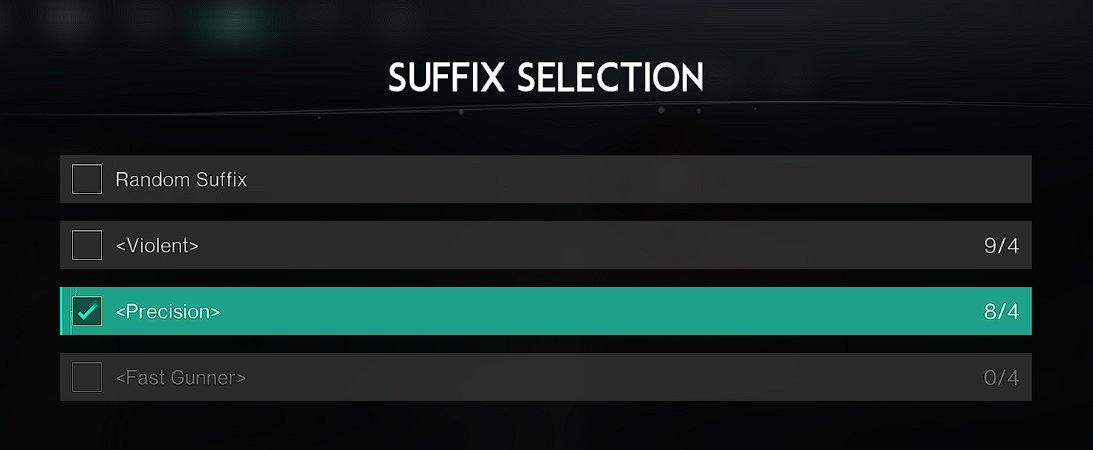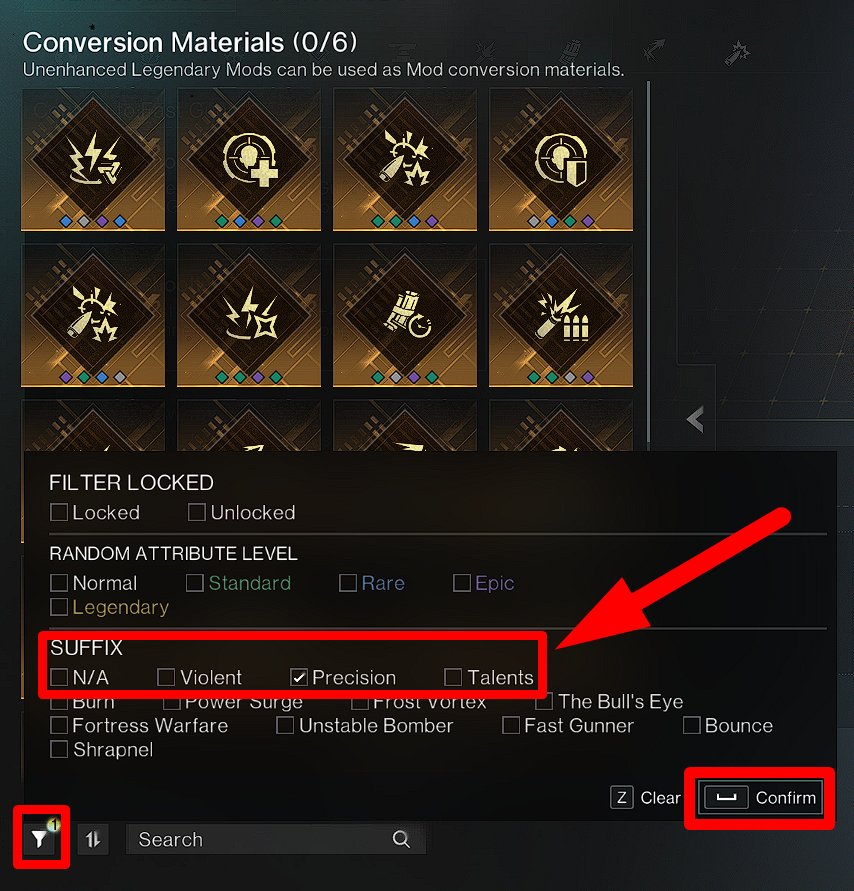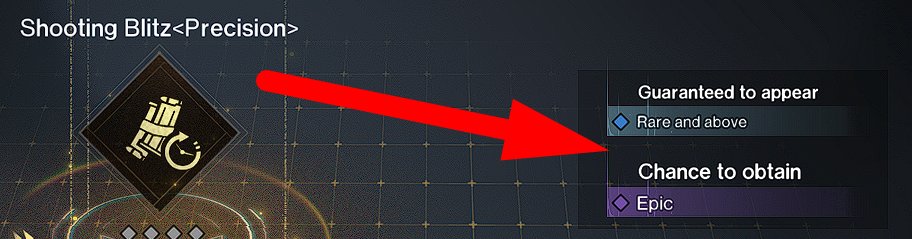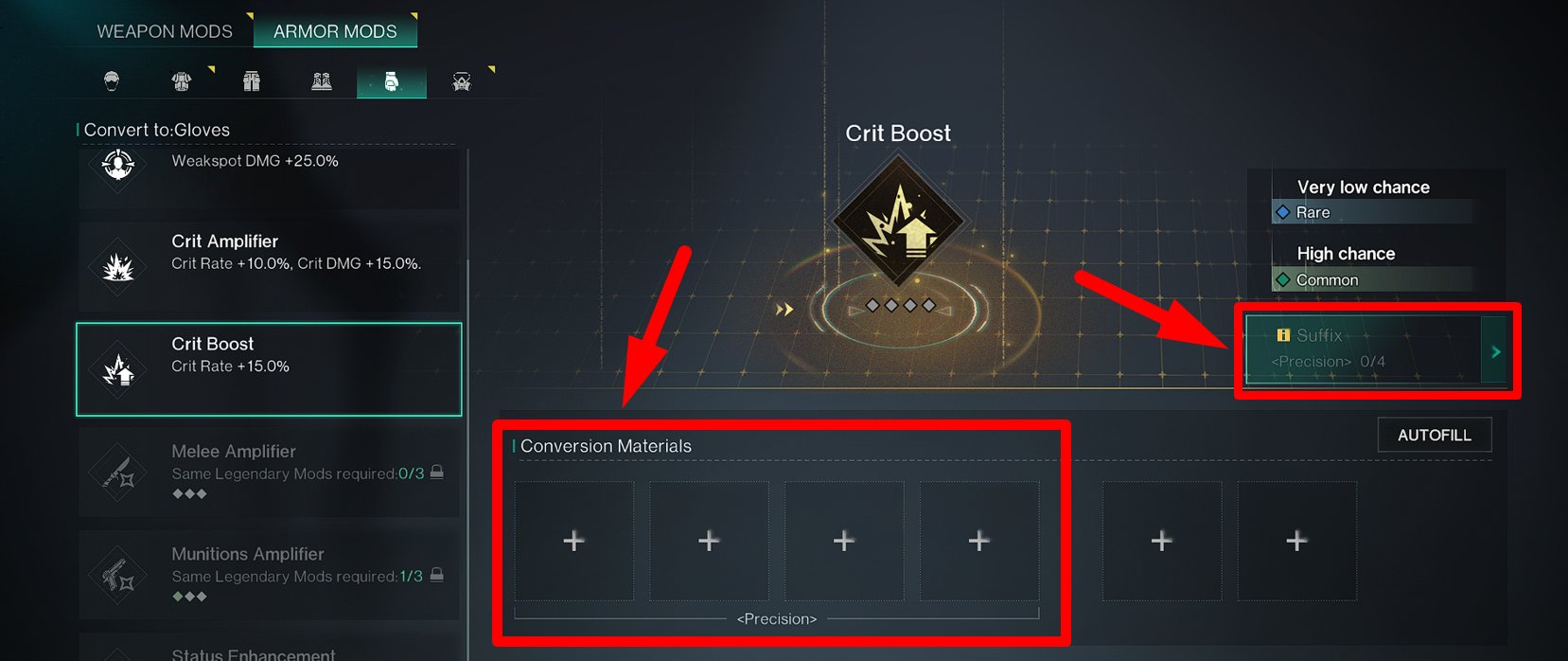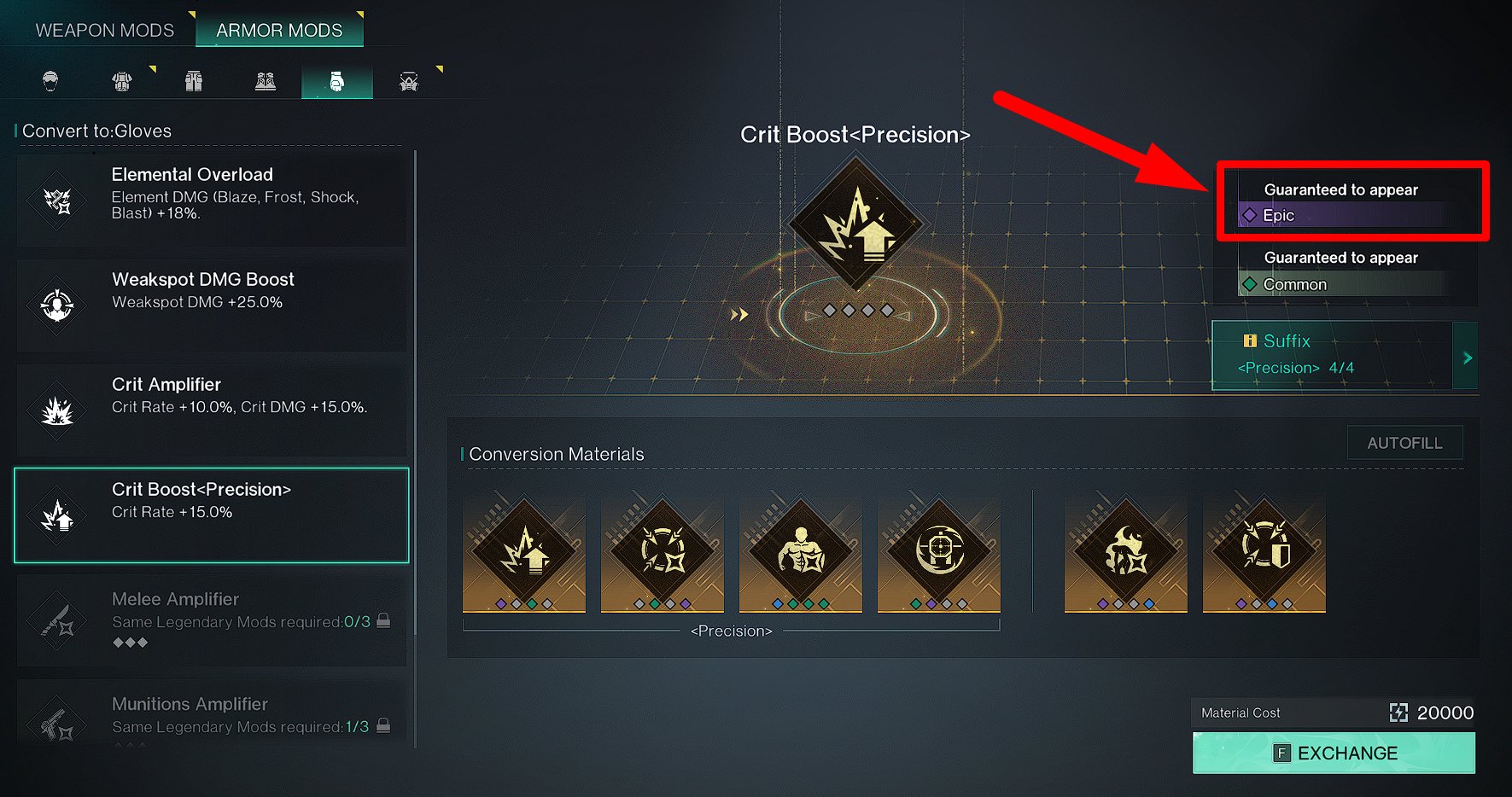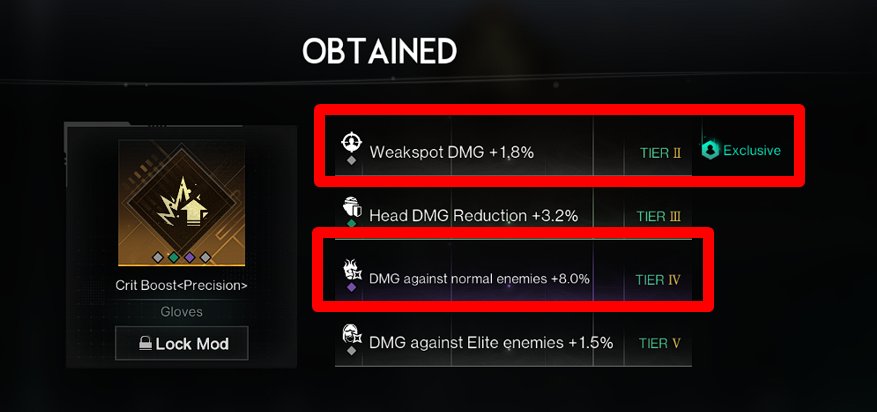Table of Contents SHOW
The Mod Conversion feature allows you to convert 6 legendary mods into 1 legendary mod with your desired suffix and better-quality attributes. This feature is available to all players in the Mods → Mod Conversion section (see screenshot).
Note that this feature also allows you to see which mods currently exist in the game and what Core Effects they have. To do this, select a mod from the list and hover over its icon.
How Mod Conversion Works
Some mods, like Burning Wrath, are always available for conversion. To create some other mods, you need to have 3 legendary copies of the mod you are crafting. For example, if you are going to craft the weapon mod Shooting Blitz, you need to have 3 legendary Shooting Blitz mods in your inventory, or the feature will be unavailable.
For conversion, you must place 6 legendary mods in the Conversion Materials slots and pay 20,000 Energy Links. These mods will disappear after conversion.
What is a Mod Suffix
A mod’s suffix determines its main (“Suffixed”) attribute, which appears first in the list and is highlighted in green when you hover over the mod while placing it in the Conversion Materials slots.
For example, all mods with the “Precision” suffix have Weakspot DMG as their main attribute, while all mods with the “Violent” suffix have Crit. DMG.
How to Create a Mod with the Desired Suffix
During conversion, the resulting mod gets a specific suffix depending on the suffixes of the mods placed in the Conversion Materials slots. If 4 mods with the same suffix are used for conversion, the resulting mod will also have that suffix.
By clicking on the “Suffix” button in the conversion interface, you will see all the suffixes available for the mod you are trying to create, as well as the number of mods with each suffix that you have.
In the Conversion Materials selection window, you can filter mods by suffix, random attribute quality, and other parameters. This will make it easier to find the right mods.
Attribute Quality During Conversion
There are 5 levels of mod attribute quality: Normal (Gray), Standard (Green), Rare (Blue), Epic (Purple), and Legendary (Yellow). The higher the overall quality of the attributes in the mods placed in the Conversion Materials slots, the higher the quality of the resulting mod’s attributes. The chances of getting quality attributes are displayed in the conversion interface.
Attention! You won’t be able to use a mod for conversion if you upgrade it. After upgrading, the mod will no longer be available for placement in the Conversion Materials slots.
I haven’t been able to identify a clear system, so it’s hard to say how many Rare and Epic attributes are needed to guarantee an Epic quality attribute. My tests have shown that the resulting mod’s attribute quality is influenced by the overall quality of all the attributes in the mods placed in the Conversion Materials slots. If I manage to find any clear patterns, this post will be updated.
Example of Mod Conversion (Step-by-Step)
In this example, I am going to create a Crit Boost mod for gloves. I want the main attribute of this mod to be Weakspot DMG, so I choose the “Precision” suffix.
Next, I place 4 mods with the Precision suffix and 2 additional mods with any suffix or none at all into the Conversion Materials slots. I want the mod I create to have at least 1 Epic attribute, so I choose mods with the highest quality attributes.
After clicking “Exchange,” I get a mod with the parameters you can see in the screenshot.
The first parameter is indeed Weakspot DMG (marked as “Exclusive“), as the mod has the “Precision” suffix. Additionally, one of the parameters indeed has Epic quality, as promised by the conversion system.