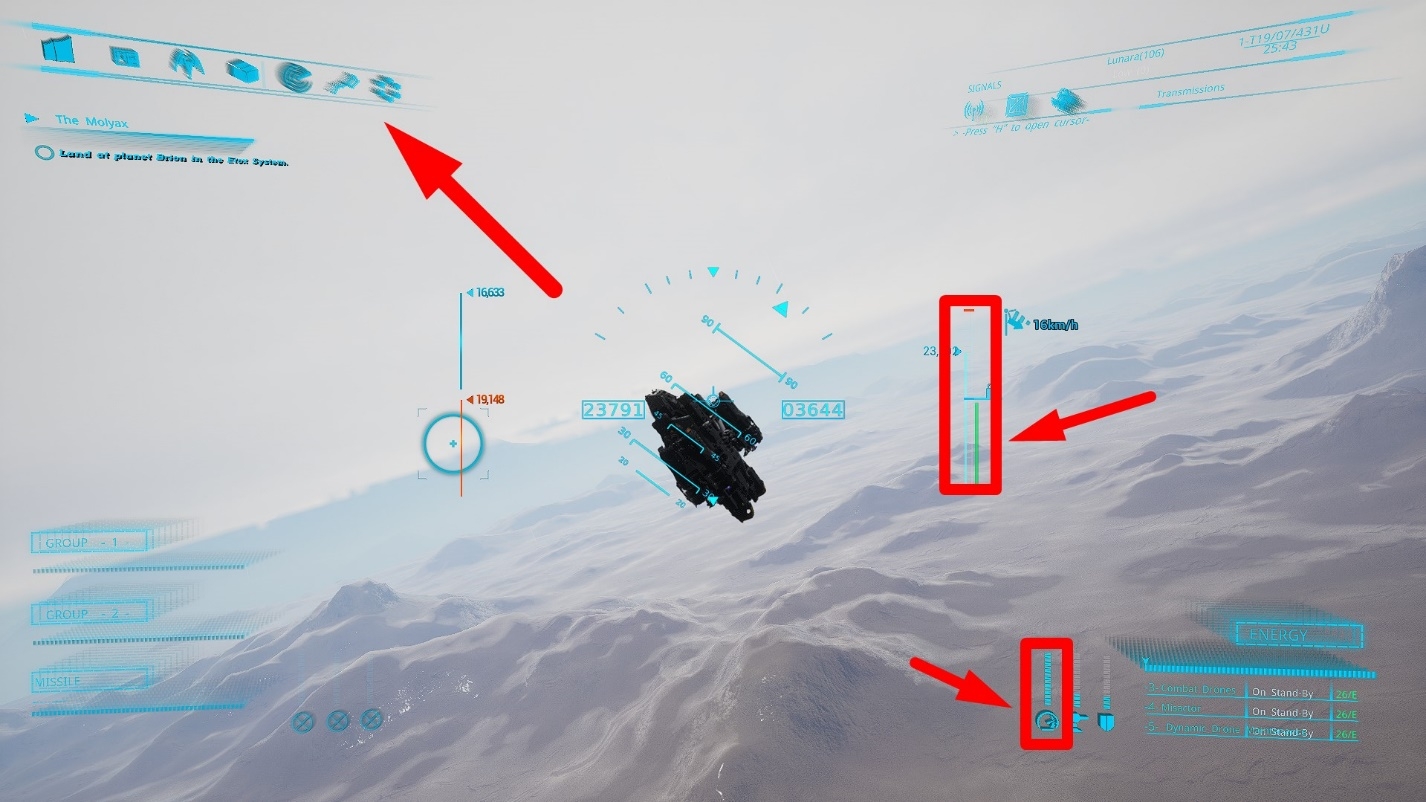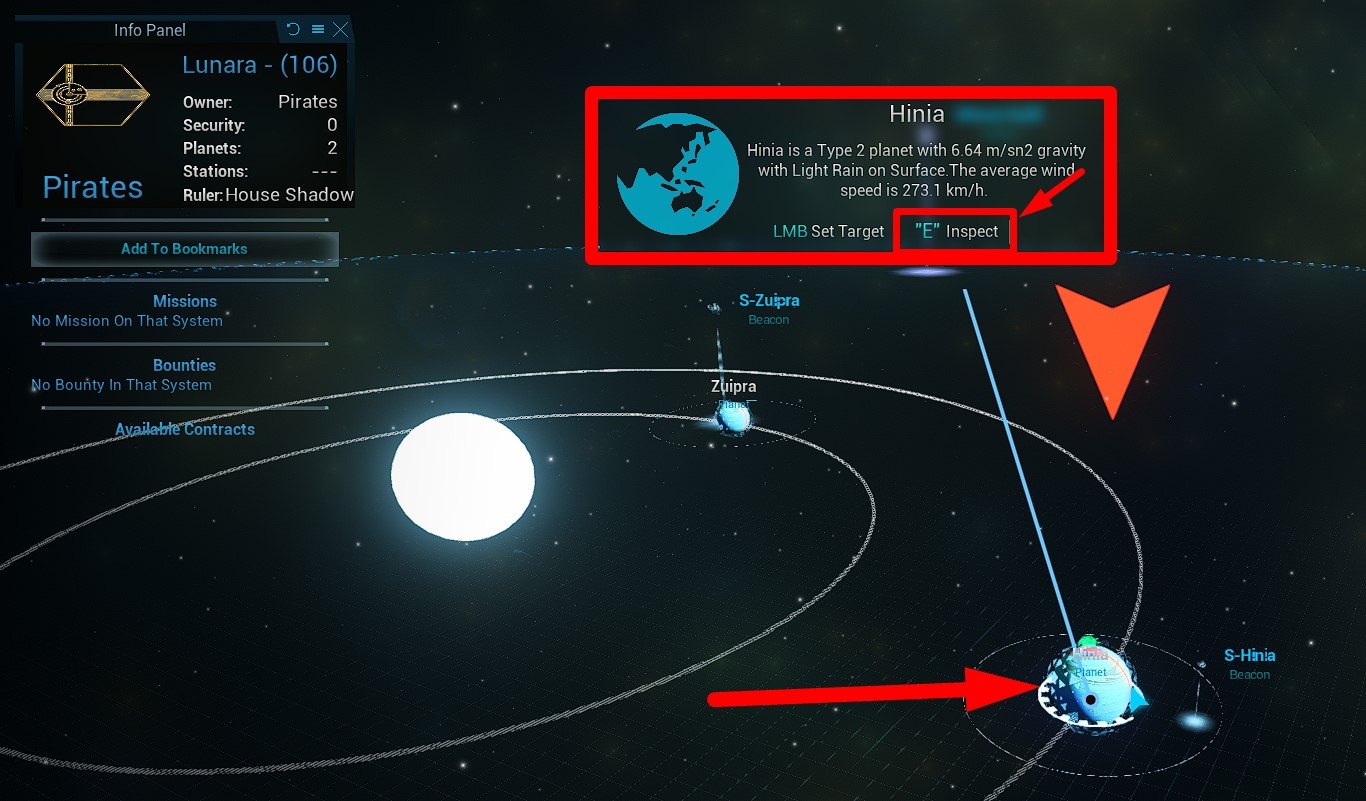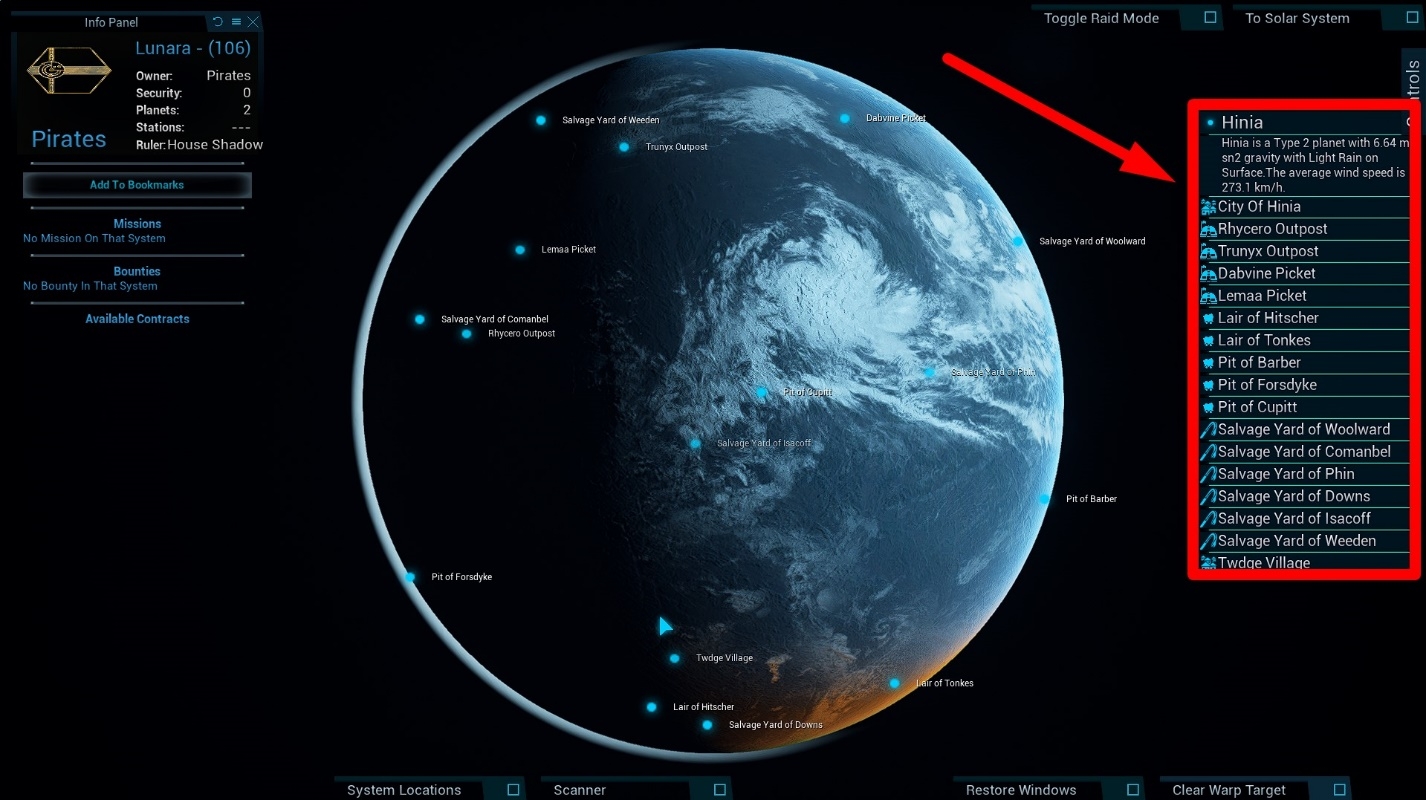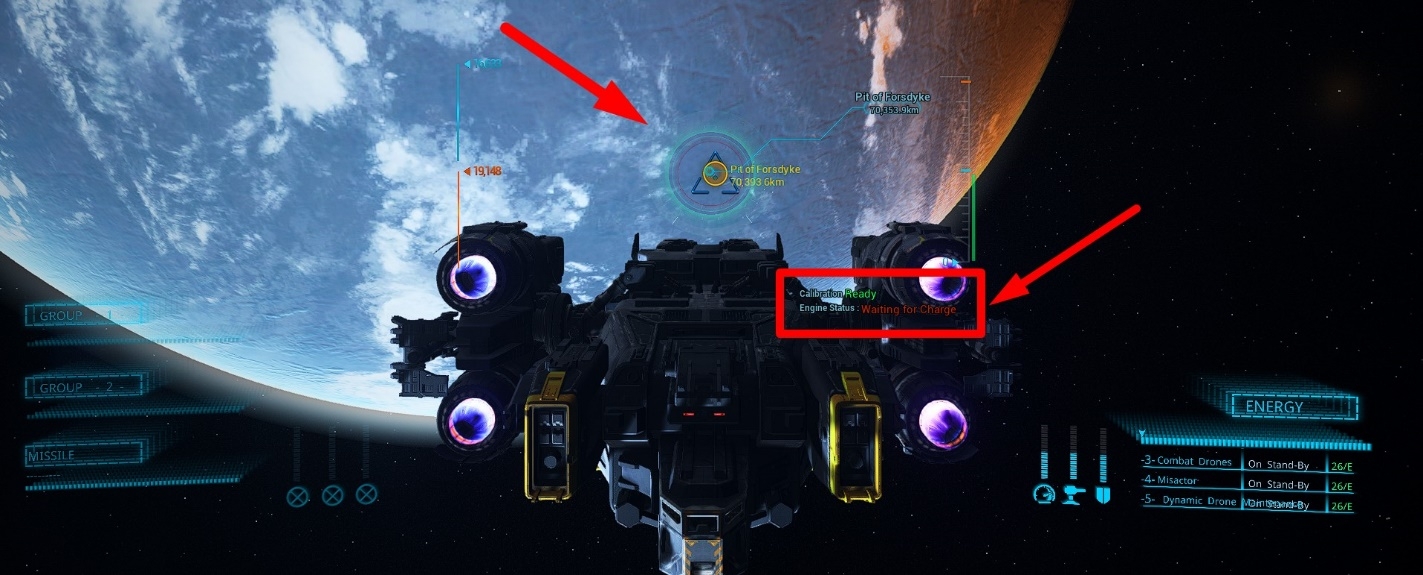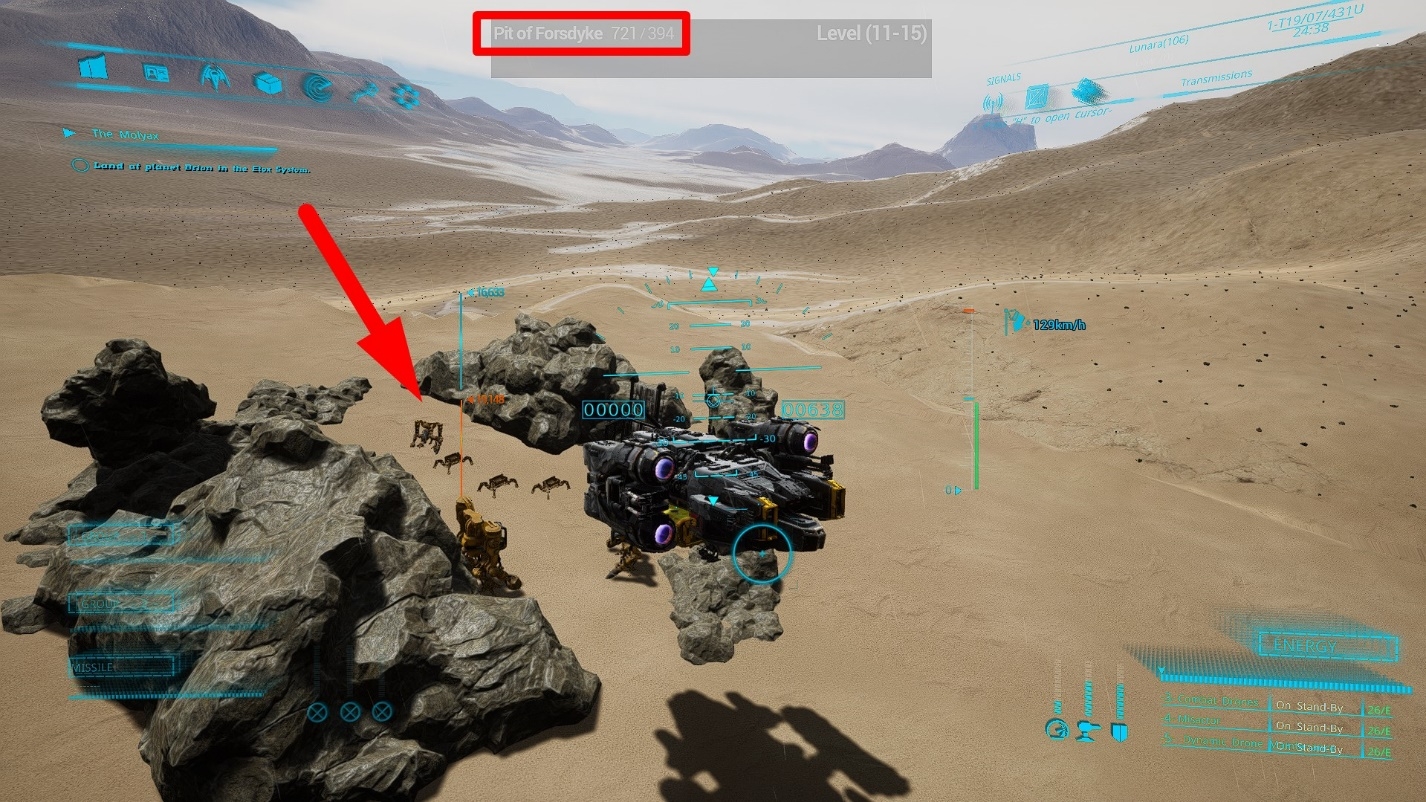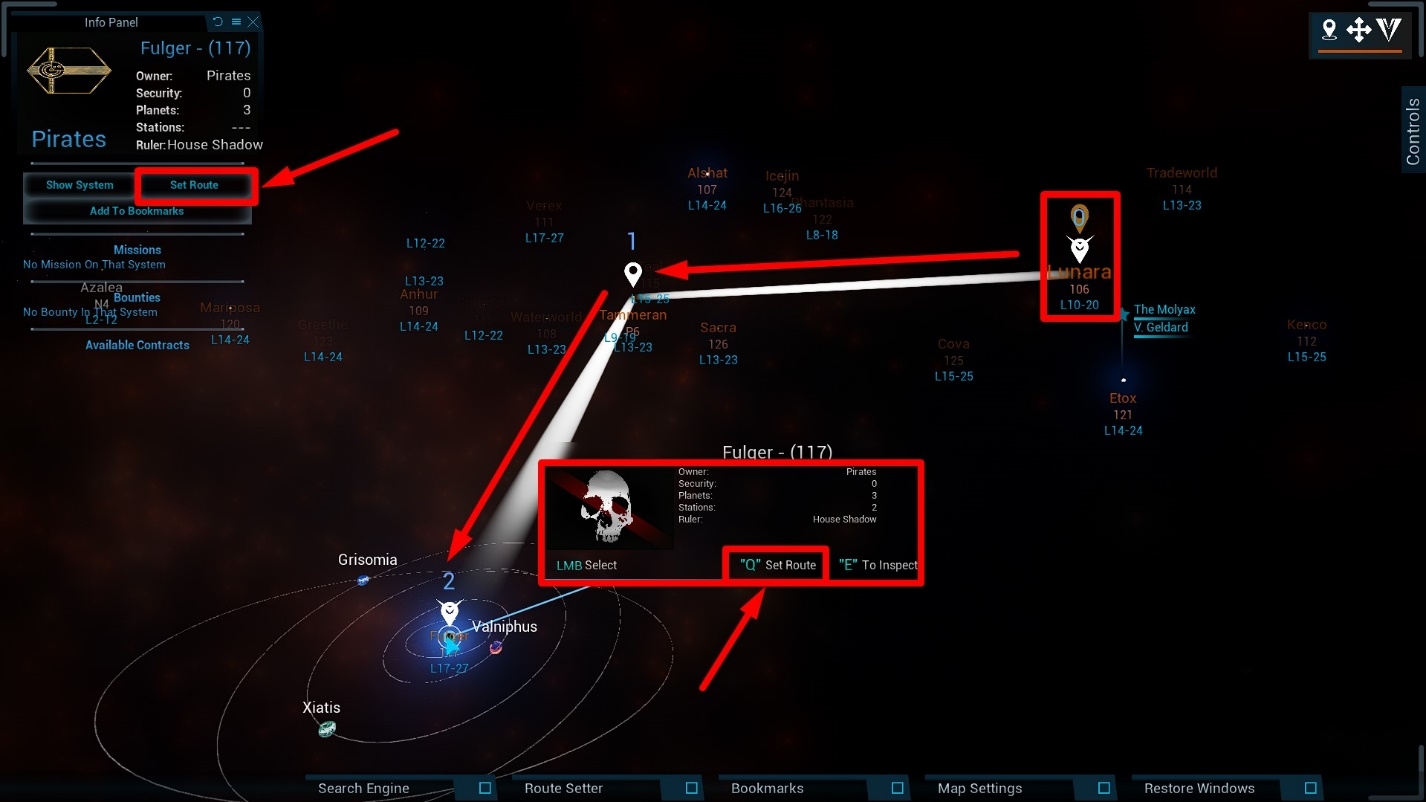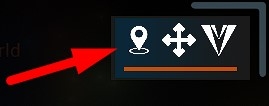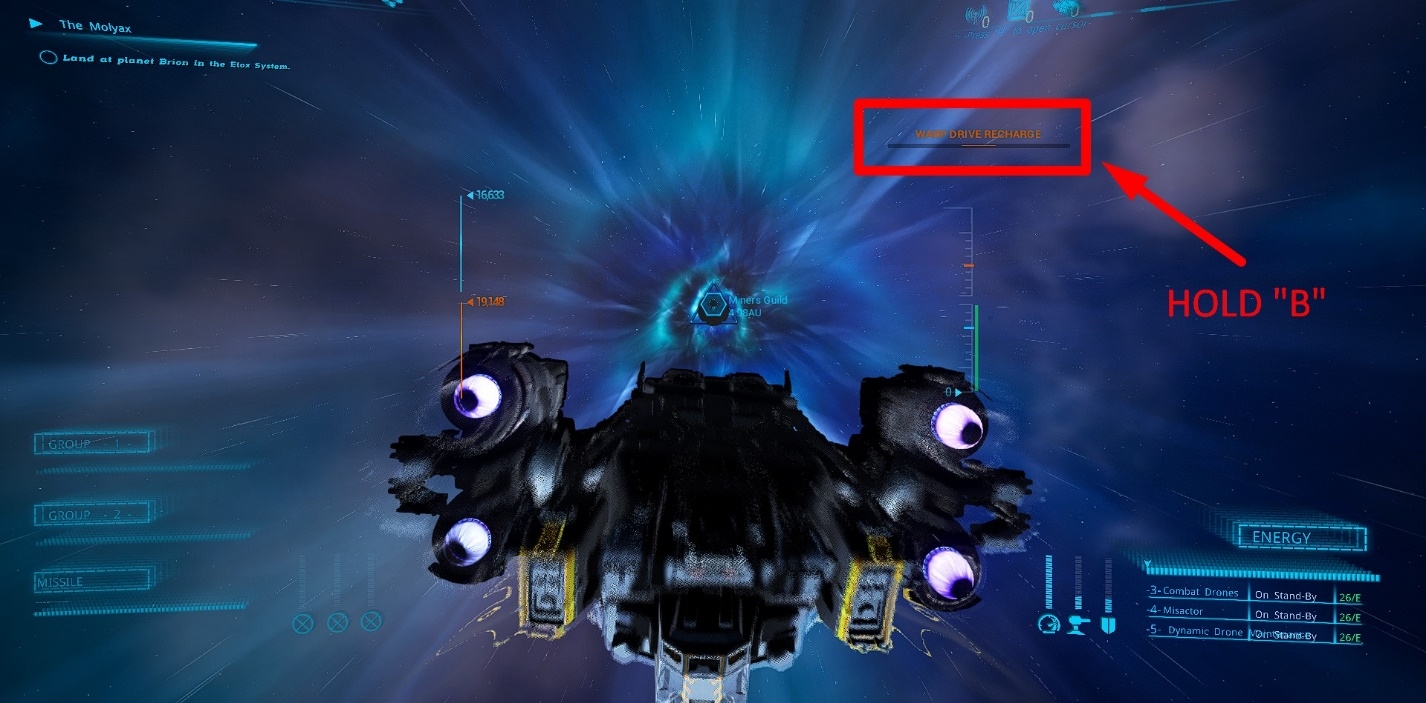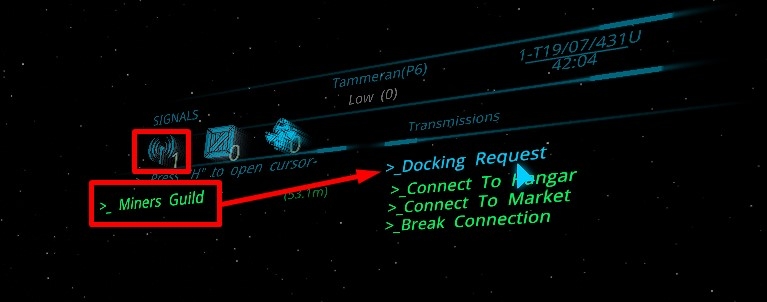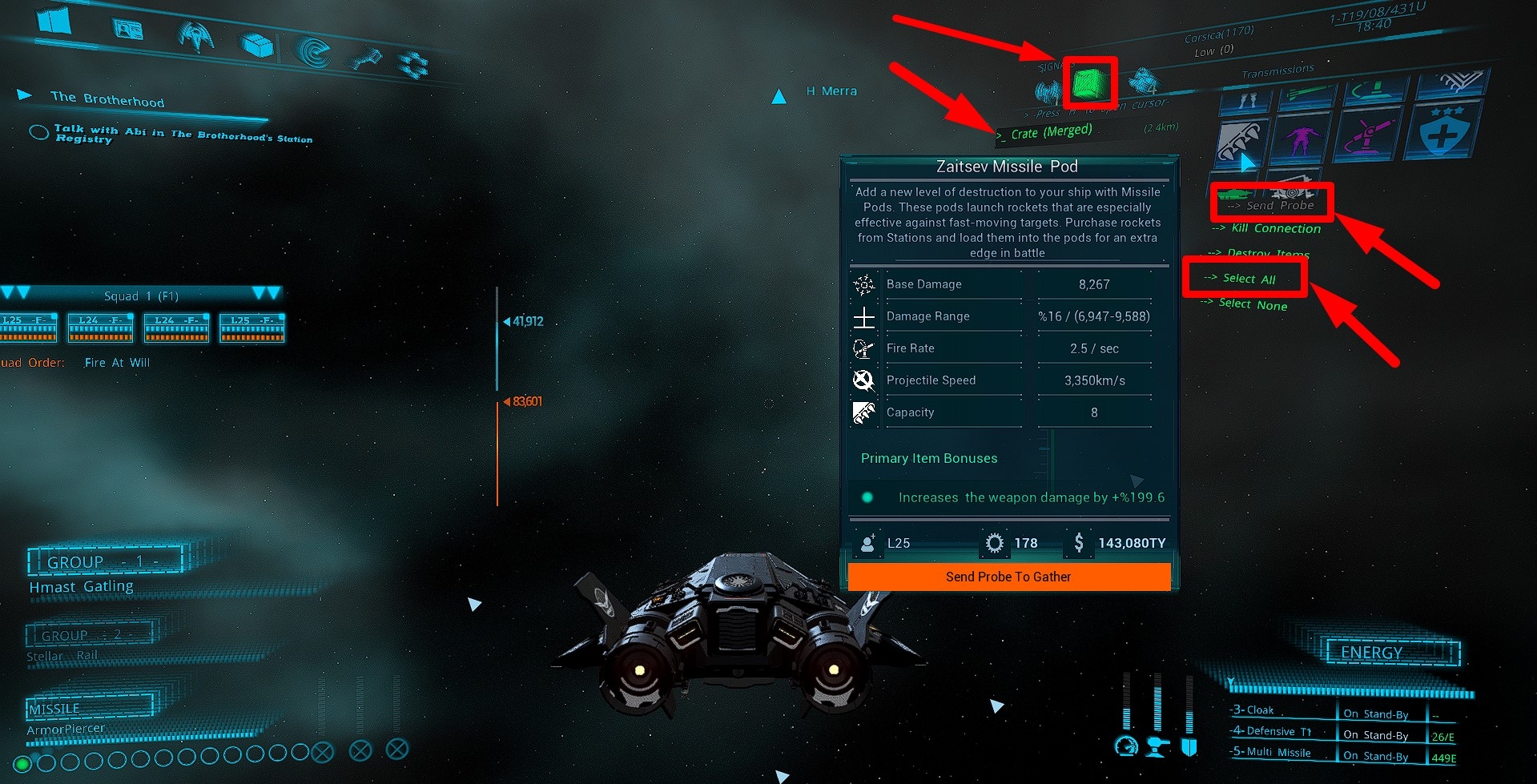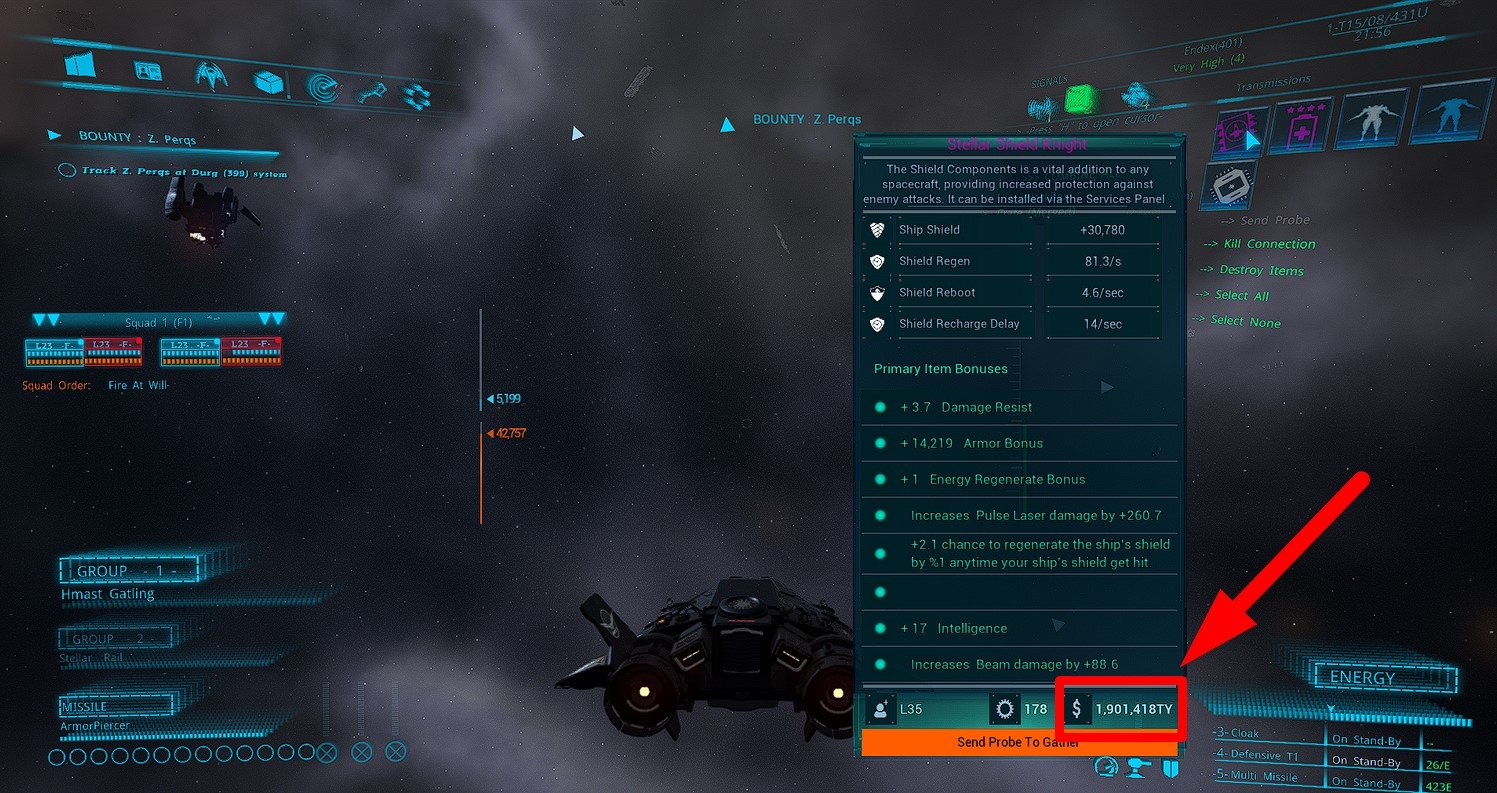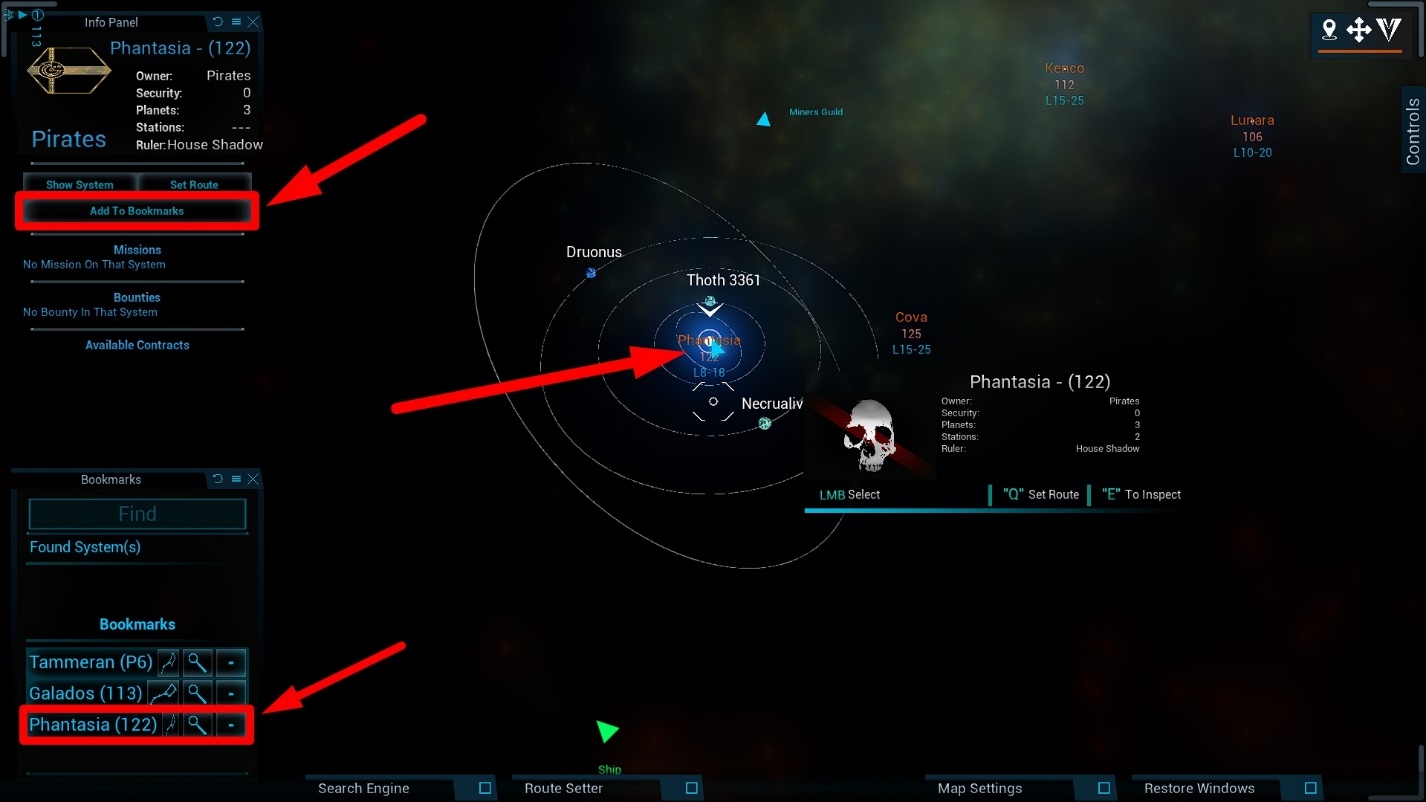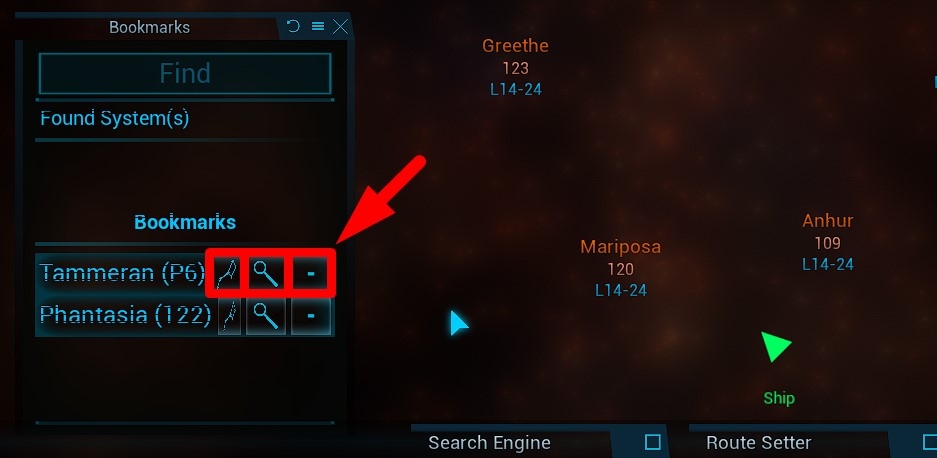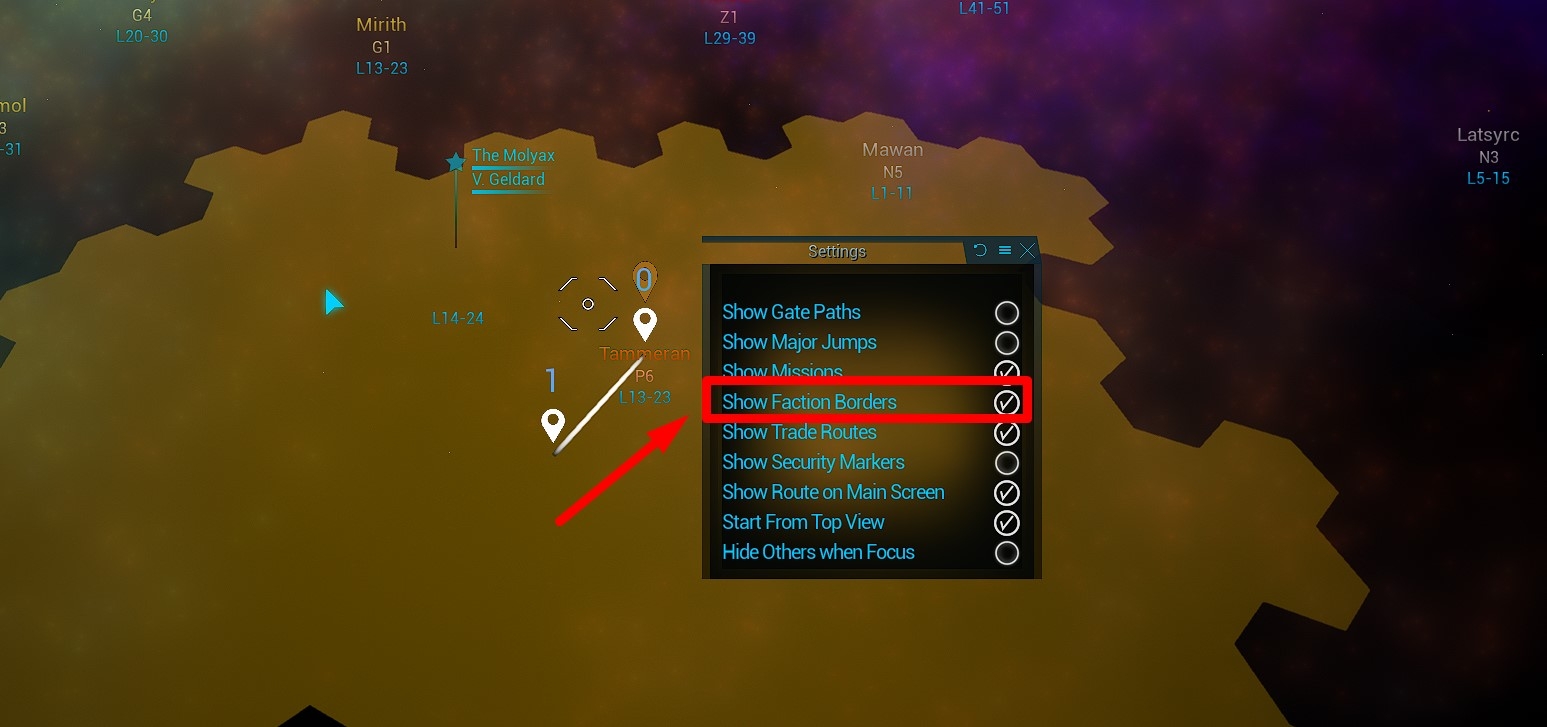Table of Contents HIDE
A key skill that every newcomer to SpaceBourne 2 should master is space navigation. In a recent detailed guide on spaceship control in SpaceBourne 2, the basic elements of the interface and the capabilities of the ships in the game were discussed. In this article, you will learn how to travel between stars, properly land on planets and space stations, exit warp early, and much more. If you are just starting to get acquainted with the world of SpaceBourne 2, do not be lazy to read this guide. It will save you a lot of time.
How to leave a planet and enter space
You simply need to fly upwards until you find yourself in space. No additional actions are required.
Remember that you can fly faster if you redirect energy to the engines using the arrow keys on your keyboard, increase the maximum speed of the ship to the limit with the mouse wheel, and activate the accelerators (hold shift). More information about all these features can be found in the aforementioned guide by following the link.
How to land on a planet
In general, you just need to fly towards the planet until you enter its atmosphere, similar to flying out into open space. However, often you don’t just want to land on a planet, but to arrive at a specific location (for example, a city). To do this, you need to approach the planet closer and press the “B” key. If there are any cities or points of interest on the planet, you will see them all in the form of round yellow markers.
You can also check for cities and points of interest on the planet using the scanner. Open the scanner with the “T” key, point the cursor at the planet you are interested in, and press “E” to inspect.
On the panel on the right, you will see a list of all available cities and points of interest. They will also be displayed as markers on the planet itself.
So, to get to a specific point, you can use the warp drive. Lock the flight direction with the middle mouse button on the point of interest. Press “Shift” for a warp jump to the destination.
If the end point of the jump is on the other side of the planet, the ship will go around the planet and exit to the most convenient position for a second jump in a straight line.
In this way, you will reach the desired location on the planet in 20-30 seconds.
Fast navigation on a planet
If you are already on a planet (within the atmosphere) and want to quickly get to any point of interest, the shortest route is through space. You need to leave the planet, go into orbit, press “B” and jump to the desired location on the planet. Flying to the destination along the surface will take tens of times longer.
How to travel between stars
If you open the atlas with the “M” key, you will discover many star systems. The system you are in is marked with a yellow icon. A blue icon with a star means that visiting the system is required for a quest.
In the upper right corner, you will also find three buttons. The first button locates your position in space (the system you are in). The second button shows the atlas from above, for more convenient navigation between space segments in the game. The third button locates the first destination in your plotted route (although I am almost certain this is a bug, and it should actually locate the final destination).
There are two ways to get to the target system: fly directly using the warp drive, or make a jump through the Star Gate. Consult a separate guide on using Star Gates in SpaceBourne 2. In short, you first need to plot a route, as shown in the picture above (to do this, hover the cursor over the target system and click “Set Route“), and then get to the nearest Star Gate (there is one in every system) and request a jump. In some cases, you will need to make a series of jumps. But you don’t need to worry about this – they will be done automatically. In simple terms, if you have flown through a Star Gate, you are guaranteed to get to the right place.
However, Star Gates are not always available. In this case, you can make a direct jump. To do this, you need to press “B“, lock onto the required system with the middle mouse button (if you have plotted a route, it will be marked in a different color), and press “Shift” to jump. Keep in mind that such a flight will take much longer (several minutes depending on the distance) than a jump through the Star Gate.
How to exit warp during a jump
You cannot cancel a warp jump to another system while in interstellar space. However, you can, of course, exit the game and reload your save.
If you are making a warp jump within a star system (for example, from one planet to another), you can exit warp at any time by holding down the “B” key.
How to properly dock at a space station
Often you can just land on a free landing pad, and no one will be offended. However, as a beginner, you may not know where the landing pad is on a particular station and what it looks like.
So first, you can request landing from the dispatcher. If approved, a marker will appear on the landing pad, and you will easily find it. To request landing, unlock the cursor with the “H” key, contact the station in the “Signals” tab on the special interface panel in the upper right corner, and select “Docking Request“. Now at least you know where to land.
The landing process is standard: reduce speed, deploy landing gear (key “N”), descend gently vertically (key “V”) until the ship is secured to the surface.
How to pick up loot in space
When you defeat enemies in space, they sometimes drop quite valuable loot. If this happens, the number 0 next to the crate icon on the top right panel of the interface will change to 1 or more.
This number represents the number of loot crates floating in space around you. Click on the crate icon and select one of the crates to inspect the loot. You can also combine the loot from all crates into one list for easier viewing. In the loot list, you can select the items you need (or click “Select All“), then press “Send Probe” and wait 15-20 seconds for the probe to collect the loot and deliver it to your ship.
Always check for dropped loot after space battles. Sometimes there are very valuable items that you won’t want to miss.
Advanced atlas usage
If any system is of interest to you, you can add it to your bookmarks. To do this, click on the system in the atlas (M) and press the “Add to Bookmarks” button on the Info Panel in the upper left corner.
Now the system will be in your bookmarks, making it much easier to find.
Please note that if for some reason you don’t have these windows, you can reopen them by clicking the corresponding buttons on the panel at the bottom of the atlas interface.
There are two useful buttons on the bookmarks panel. The first one (in the form of a constellation) plots a route to the corresponding system. The second button (in the form of a magnifying glass) locates this system on the star map. With the third button (-), you can remove a bookmark.
In the “Settings” window, you can change the atlas settings. For example, you can enable the display of faction borders when hovering over their territories.
It’s important to remember (or at least be aware of) the existence of all the listed functions, as they will be of great service to you as you progress through the game. I will try to update the guide periodically. If anything has changed, please let me know in the comments. Good hunting, space wolves! 🚀